Add additional purchase items to lesson programs for purchase during registration. Below are instructions to include additional purchases (such a swim suits, goggles, or other add-ons) on programs after logging into Swim Manager and proceeding through form questions within program setup process:
- Click Additional Purchases
- Click Create Add-On
3. Expand the sections of library in the left-hand navigation to add existing add-on template options or create custom options
4. Complete Edit properties section:
5. Click Advanced settings to apply additional items to add-on (such as an image, programs/groups to apply to, when item can be purchased, etc.)
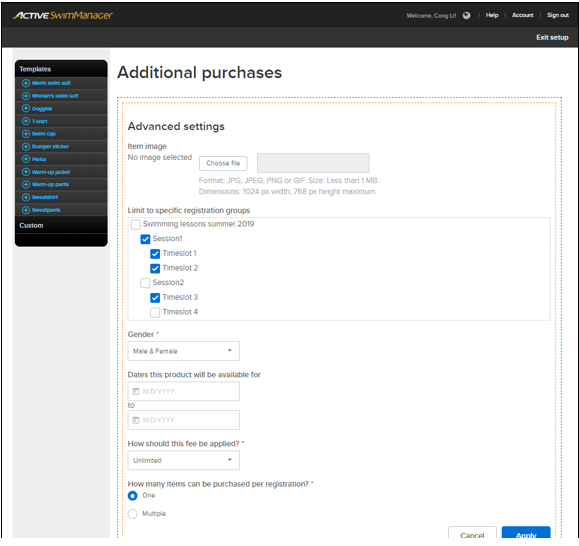
Note: You may restrict availability of additional purchase items to specific sessions and timeslots
a. Name (required)
b. Purchase is required (optional)
Note: Putting a check on purchase is required will means registrants can’t proceed to check out if they did not purchase add-on
c. Description
5. Click Advanced settings to apply additional items to add-on (such as an image, programs/groups to apply to, when item can be purchased, etc.)
-
- Click Apply
6. Complete Item details section:
- Item to purchase
- Price
- Inventory
- Note: Click Add to include a new line item
- Note: Check the box next to an existing item and click Delete to remove
7. Click Apply
8. Click OK
9. Click Save & continue to proceed to waivers
Note: See article Additional Purchase After Registration if you want to process additional purchase after registration has been completed
Note: See article Additional Purchase After Registration if you want to process additional purchase after registration has been completed