If you use Team Manager for Swimming and have used the previous Online Meet Entry (OME) system, or have already setup ACTIVE.com Settings, skip to Create a Program to use OME.
Below are specific details about creating a program solely to be able to use OME after logging into Swim Manager. We have listed all steps of program setup process, however the OME-specific items start with "configure" and include sub-steps (the standard program setup steps start with "proceed through").
Create a Program to use OME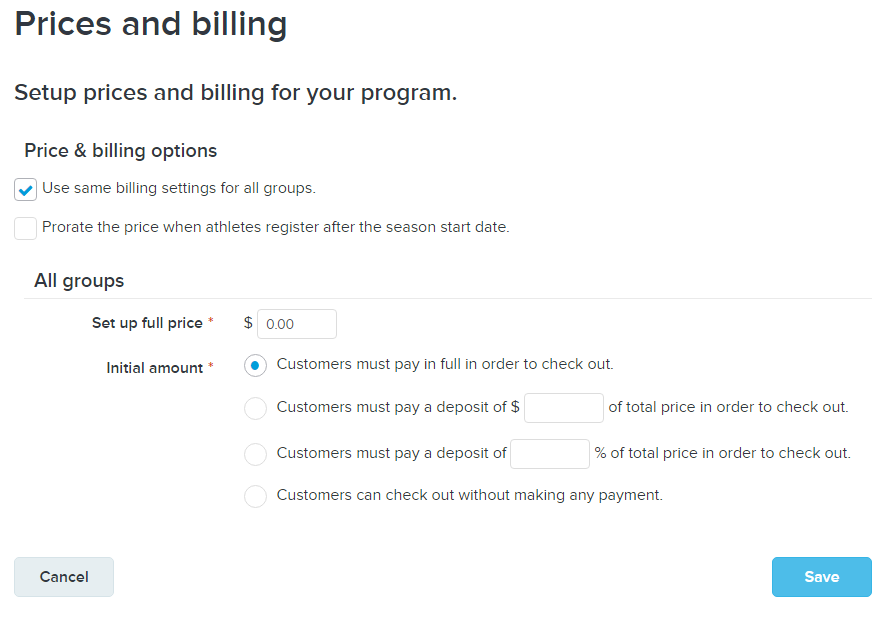
At this point, your program setup is complete and families can register using OME. Post registration link on your team website and/or email it out to families so that they can register. Registration link can be accessed by viewing the Program summary in Swim Manager.
Additional steps about the program creation process are available in Create a Program article, however please exercise caution when reviewing that article - it is intended to be used by organizations that want to setup programs to accept online registrations and payments. This article includes the important pieces respective to OME only.
- Within Team Manager for Swimming, go to Set-up > ACTIVE.com Settings
- Enter all information listed to setup an Agency (Organization) online using Swim Manager - click here for additional details of this step
- Proceed to instructions listed under Create a Program to use OME
- Note: If you are not using Team Manager and have not used the previous Online Meet Entry (OME) system, you will need to setup a new Agency (Organization) in Swim Manager.
- Go to https://sports.active.com/signup/index.html to sign up for Swim Manager
- Complete Team information
- Complete Contact information
- Click Start for Free button
- Note: Once the organization is setup, refer to the Login to Swim Manager article for additional login details
- Proceed to the instructions listed under Create a Program to use OME
Below are specific details about creating a program solely to be able to use OME after logging into Swim Manager. We have listed all steps of program setup process, however the OME-specific items start with "configure" and include sub-steps (the standard program setup steps start with "proceed through").
Create a Program to use OME
- Click the Create Program button
- Configure Program Details
- Ensure Team name and Team abbreviation are correct - these are used for meet entries
- Select a Governing body
- USA Swimming
- Note: Selecting USA Swimming appends several form questions that are required by USA Swimming
- Note: If you are creating a USA Swimming program using OME, you need to select this option to generate a USA Swimming Registration ID for each swimmer (to be included in the meet entry file)
- BCSSA
- Note: Selecting BCSSA appends several form questions that are required by the BCSSA
- Note: If you are creating a BCSSA program using OME, you need to select this option to generate a BCSSA Swimming Registration ID for each swimmer (to be included in the meet entry file)
- Canada
- Swimming Australia
- Swimming New Zealand
- Swimming South Africa
- Other/Not applicable
- USA Swimming
- Select Local Swim Committee (LSC)
- Note: This field is dynamic, based on the Governing body selected in step 2b
- Select Dates
- We recommend selecting a relatively long period for the program - once this program ends, a new program would need to be created to continue registering swimmers using OME
- Configure Groups
- We recommend creating separate groups for each coach, so that they can easily email their swimmers (or filter their swimmers when reviewing meet entries)
- Configure Prices and billing (ATTENTION! This is a crucial step for organizations using Swim Manager for OME only)
- If you are strictly using OME and not collecting fees from swimmers online for your programs, enter 0.00 as the Pay in full price (and apply that setting for all groups)
- Click Advanced options to check the Pay in full box
- Proceed through Discounts and fees
- Proceed through Form questions
- Configure Additional purchases
- For a USA Swimming program, the USA Swimming and LSC registration fees are automatically added to the registration form
- If your organization is not collecting registration fees online, use the Year Round Membership option and set the fee to 0.00
- Proceed through Waivers
- Proceed through Confirmation email
- Proceed through Registration dates
- Proceed through ACTIVE.com listing
- Configure Activation
- Once program setup is complete, Activation is used to open registration so that families can register
- A Try it out option is available, which is a preview version of the online registration process
At this point, your program setup is complete and families can register using OME. Post registration link on your team website and/or email it out to families so that they can register. Registration link can be accessed by viewing the Program summary in Swim Manager.
Additional steps about the program creation process are available in Create a Program article, however please exercise caution when reviewing that article - it is intended to be used by organizations that want to setup programs to accept online registrations and payments. This article includes the important pieces respective to OME only.