Users can save changes to an existing email template or enter a new template name to save the changes to a new template. Shown below are steps on how to edit an existing email template after logging in Swim Manager
1. Prepare to send an email
2. After filling out Email information, go to Design tab
3. Click Select a template drop-down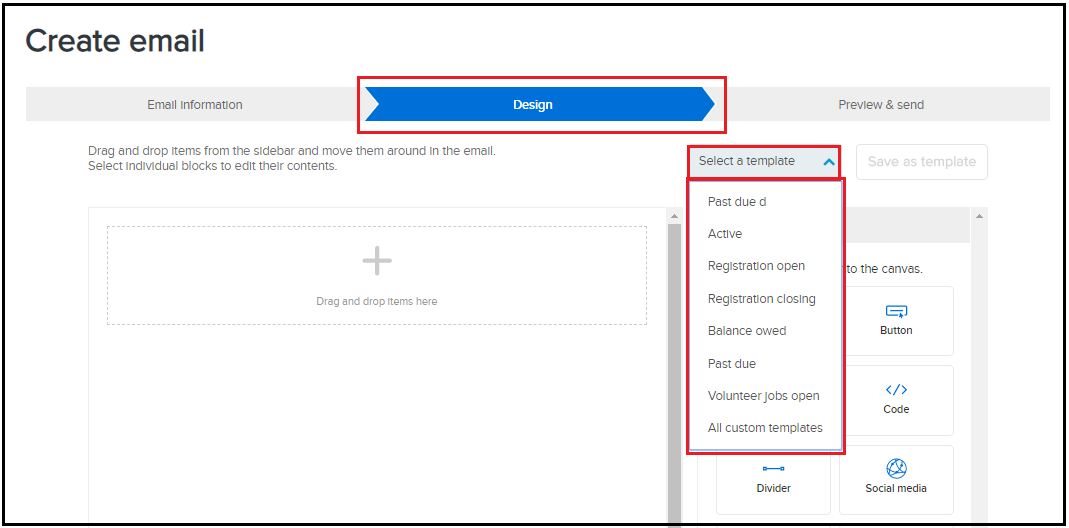

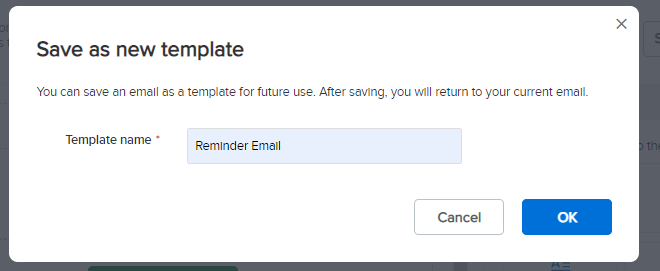
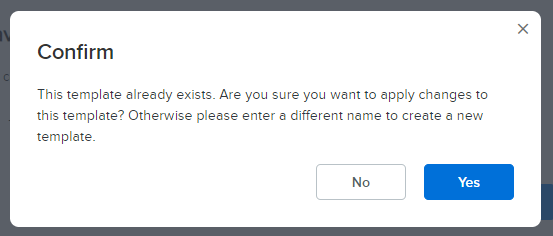
1. Prepare to send an email
2. After filling out Email information, go to Design tab
3. Click Select a template drop-down
4. Select a default or a saved custom template
5. Make necessary changes
5. Make necessary changes
See article How to Customize Items on Email Template
6. Click Save as template button
7. Enter a new template name to save the changes to a new template or click OK (without changing template name) to save changes to an existing email template
8. A confirmation message will pop up if changes are made for an existing template
9. Click Yes to confirm