To email parents with failed payments follow the steps below:
- Create View Failed Payments Report
Note: See related article View Failed Payments Report
- Click
to export as a CSV
- Open the file
- Delete all columns besides CustomerFirstName and CustomerLastName
- In cell C2 type =CONCAT(A2, " ", B2)
- Click the bottom right hand corner of the cell and drag it down to the end of the column
- Export Registration Report for desired program
Note: See related article Swim Manager: Export Registrations Report including all Form Question Reponses
- Delete all columns except: Parent First Name, Parent Last Name, Parent Email
- In C2 type =CONCAT(A2, " ", B2)
- Click the bottom right hand corner of the cell and drag it down to the end of the column
- Insert a new column next to column C
- Copy the parent full names from failed payments report
- Right Click cell D2
- Click Paste Special
- Click Paste Values 123
- Select Column C
- Click Conditional Formatting
- Click New Rule
- Click Use a formula to determine which cells to format
- Type =COUNTIF($D:$D,$C1)
- Click Fill
- Select a color
- Click OK
- Click OK again
- All parent's with a failed payment will now be highlighted
- Create a new CSV file
- In Cell A2, type Email
- Copy all parent's emails who are highlighted to the new CSV file in Column A starting with Cell A2
- Save the file
- In Swim Manager, click on Communications
- Click Create Email
- Click Add
- Click Import CSV
- Click Choose File
- Select the CSV file
- Enter list name
- Click OK
- Click Import
- Edit and send email
Note: See related article Send Emails
Note: It is highly recommended to send the parents the following article Add Payment Plan on Swim Portal