When trying to set-up timing/scoreboard interface (Set-up > XXXX Interface*), timing/scoreboard vendors may be greyed out depending on your license options.
1. Go to Help > About. Is there a check next to XXXX Interface?
List of Meet Manager Interfaces:
1. Go to Help > About. Is there a check next to XXXX Interface?
a. If Yes: Contact Tech Support
b. If No: Continue to Step 2
b. If No: Continue to Step 2
2. Have you purchased XXXX Interface feature?
a. If Yes: Continue to Step 3
b. If No: place order at http://hytek.active.com/store.html
c. If Not Sure: Contact Tech Support to check your account
b. If No: place order at http://hytek.active.com/store.html
c. If Not Sure: Contact Tech Support to check your account
3. Install
a. If purchased as add-on to current version:
I. Web Delivery: Follow Update License Instructions in web delivery email
II. CD:
II. CD:
1. Go to File > License Management
2. Select Add License
3. When prompted, enter CD in drive
2. Select Add License
3. When prompted, enter CD in drive
Note: Cancel install process if it starts
4. When asked to use license on CD to update existing license, select Yes
b. If purchased concurrently with upgrade to newer version:
I. Web Delivery: Follow Instructions for First Time Installation in web delivery email
II. CD: Insert CD to install
II. CD: Insert CD to install
List of Meet Manager Interfaces:
Note: Each interface below is a separate feature
a. Swimming
a. Swimming
i. Timing Console
ii. CTS Dolphin Backup Mode
iii. Alpha Scoreboard
iv. Open Water Button Timer
ii. CTS Dolphin Backup Mode
iii. Alpha Scoreboard
iv. Open Water Button Timer
b. Track & Field
i. Photo Finish
ii. Alpha Scoreboard
iii. Button Finish
iv. Field Event
ii. Alpha Scoreboard
iii. Button Finish
iv. Field Event
gray, grayed, grayed-out, greyed-out