The Quantum-AQ Interface is designed to exchange data through a file-sharing interface with the Omega Quantum-AQ Timing Console. Results from each race are transferred directly from the timing console and stored as a file in the shared data location without any keyboard data entry. No cable is required to connect Meet Manager with the Quantum-AQ.
Reading in Results
Each stored race has a race number - the first is stored as race #1, the second as race #2, etc. This allows for the unique selection of any race in cases where the event, heat number, and round stored are incorect.
Each data set starts over with race number 1.
- Go to Set-Up > Timing Console Interface > Quantum-AQ File Sharing
- Click OK
- The Quantum-AQ computer and the Meet Manager computer should be networked together and mapped to share the Meet Manager database folder - below are two possibilities:
- Configure Quantum-AQ to use the database folder on the Meet Manager computer
- This means the Quantum-AQ computer must be mapped to see the Meet Manager data drive and folder (most likely c:\swmeets 5)
- The Quantum-AQ computer would see that as e:\swmeets5 or f:\swmeets5 (depending on what drive letter is mapped)
- Configure Meet Manager to open its database on the Quantum-AQ computer in the folder that the Quantum-AQ is using to save its results files for Meet Manager
- This means the Meet Manager computer must be mapped to see the Quantum-AQ data drive and folder (most likely c:\meetdata)
- The Meet Manager computer would see it as e:\meetdate or f:\meetdata (depending on what drive letter is mapped)
- Configure Quantum-AQ to use the database folder on the Meet Manager computer
- Select a Data Set
 for the meet by going to Run > Interfaces > Timer (QAQF) > Select Data Set stored from QAQF
for the meet by going to Run > Interfaces > Timer (QAQF) > Select Data Set stored from QAQF
- The interface displays a window with the date, time, and total number of races stored for the current Data Set that Meet Manager is pointing to
- Note: An organizer could be running a three-day meet, so the interface needs to know what Data Set to access
- Click on Next Meet or Previous Meet to select the appropriate Data Set
- Because the date and time shown represents when the first file in the data set was created, it is usually simple to figure out which Data Set to select
- Note: This is handy when going back to a previous session's results and pulling over a DQ'd athlete's splits and time
- Click Update Data Set to refresh all Data Sets for the selection (if new Data Sets with a new data set number have been added since starting Meet Manager)
- Go to Set-Up > Timing Console Interface > Hy-Tek's Timing Console Interface > select Quantum-AQ
- When ready to start the meet, go to Run > Interfaces > Timer (QAQF) > Download Events to QAQF
- Locate the quantum.sch file (created and placed in the shared data location)
- Meet Manager will then create a meet schedule of events (with event names) that will be listed (top left of the Run Menu)
- If several sessions were set up for the meet, click Sessions (middle left side of the Run menu) and select a session before downloading events
- Note: Refer to the Quantum-AQ manual for instructions on loading the quantum.sch event list
Reading in Results
- From Run, there are two ways to read in times from the stored results file:
- By Event/Heat using Get Times (recommended
 )
)
- From Run, press the F3 key or click Get Times - this action has Meet Manager scan the result files for matching events, heat number and round (prelim, semi, final)
- If a match is found, the results and splits with be instantly entered
- By Race Number using Race #
- From Run, press the F2 key or click Race # - this action has Meet Manager scan the result files for one with the matching Race Number
- If a match is found, the results and splits will be instantly entered
- By Event/Heat using Get Times (recommended
Each stored race has a race number - the first is stored as race #1, the second as race #2, etc. This allows for the unique selection of any race in cases where the event, heat number, and round stored are incorect.
Each data set starts over with race number 1.