Follow steps below if you want to sign up and try ActiveWorks Swim Manager:
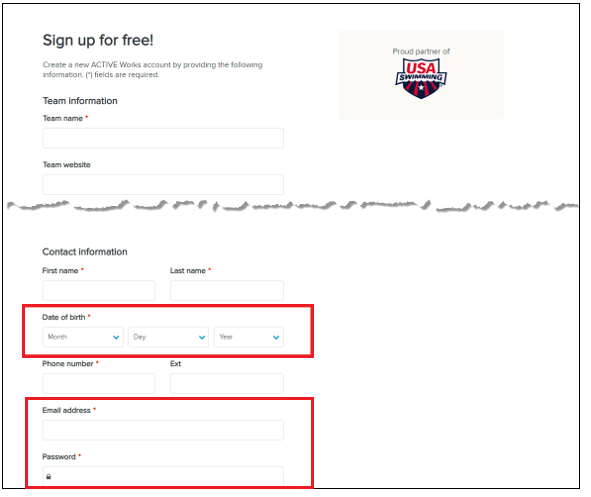
Note: Password should be strong and will require the following:
- Go to https://activeworks.active.com/
- Click Swim Manager
- Fill up information for your Swim Team/Club/School:
- Team Name
- Team Website (Optional)
- Address (Country/Region, Address, City, State, Zip)
Note: If a system-suggested address is found, then the suggested address is displayed and the user may click Use this address to use the suggested address:
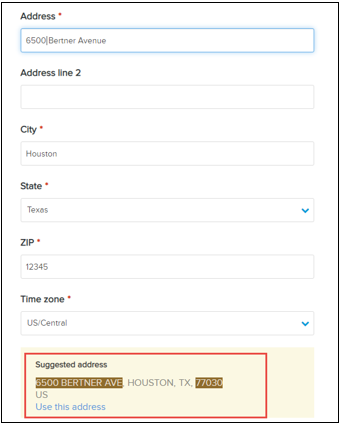
If no suggested address is found, then the user can use the entered address by clicking Use it anyway:
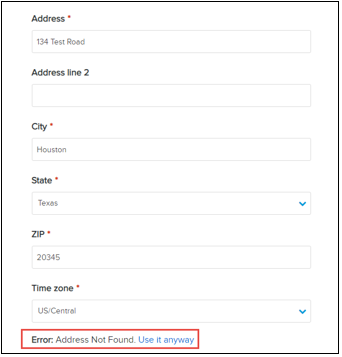
- Contact Information (First Name, Last Name, Date of Birth, Phone Number, Email Address and Password)
Note: Password should be strong and will require the following:
a. 8 characters
b. Three of the following:
- lowercase letters
- uppercase letters
- numbers
- special characters
b. Three of the following:
- lowercase letters
- uppercase letters
- numbers
- special characters
- Put a check on both I Agree to Active Networks Terms of Use and Privacy Policy
- Click Start for Free
Note: When users log into the Self-sign-up page, if latest waivers are not yet signed, then they must now log into their Passport account to sign the waivers
You can view helpful tips on how to use ActiveWorks Swim Manager by going to our Support Site