For Hy-tek Desktop Software, Language for non-Unicode programs should be set to English (United States).
- Go to Windows Control Panel
- On upper right side of screen click on drop down box and select either Large icons or Small icons (instead of Category)
- Double click on Region - or Region and Language
- Click on Administrative tab
- Language for non-Unicode programs will display
- If it is set to other than English (United States) click on Change system locale
- Select English (United States)
- Note: Option Beta: Use Unicode UTF-8 for worldwide language support need to be unchecked before you click OK to exit the window.
- Click OK
- Click Apply
- Note: Having Language for non-Unicode programs set to other than English (United States) can cause license to display incorrectly with numerous extra characters, scrambled words, problems opening database, purchased additional features greyed out, and version level 6 license errors
- On Format tab under Region - or Region and Language, select English(United States).
- Click Additional settings... and select Reset.