As an event progresses, the overall rankings are immediately updated within Meet Mobile. Parents and coaches will be able to follow the meet from any location in the world! When an event is scored, the updated team scores are uploaded as well. Meet Mobile displays results by athlete or by event. For relays, relay names are included in the results
Below are instructions to upload results and scores from Meet Manager 6.0 to Meet Mobile, depending on if an internet connection is available or if the results/scores should not be uploaded until after the meet.
Upload Results & Scores (Internet Connection Available)
Using Meet Manager 6.0, Meet Mobile is automatically activated for a period that starts on the first day of the meet and lasts until 7 days after the end date of the meet
1. Meet Mobile is Activated
Upload Results & Scores (Internet Connection Unavailable/Automatic Upload De-activated)
If an internet connection is not available while running the meet, results for one or more sessions can be uploaded using the Meet Mobile Menu. This option is also recommended if it is preferable to finalize event results before any times/marks (for a particular event) are uploaded to Meet Mobile. To deactivate the automatic upload of results:
1. Go to Run > Meet Mobile
2. Uncheck Active the Meet Mobile System
If the automatic upload was previously inactivate, event results can still be uploaded using Control B - this command uploads results for the selected event. Team scores can be uploaded using Control O.
Once an internet connection is available after the meet, refer to the following instructions to upload results:
1. Go to Run > Meet Mobile
2. Check Active the Meet Mobile System
3. Select one or more sessions
4. Click Upload Session Results
Below are instructions to upload results and scores from Meet Manager 6.0 to Meet Mobile, depending on if an internet connection is available or if the results/scores should not be uploaded until after the meet.
Upload Results & Scores (Internet Connection Available)
Using Meet Manager 6.0, Meet Mobile is automatically activated for a period that starts on the first day of the meet and lasts until 7 days after the end date of the meet
1. Meet Mobile is Activated
Note: Once activated, heat/flight results are uploaded from Meet Manager automatically without user intervention
Note: An internet connection must be available and Meet Mobile cannot be deactivated
2. Using this method, the heat/flight results automatically upload when moving to next heat/flight in run screen
Note: An internet connection must be available and Meet Mobile cannot be deactivated
Note: Compiled Results automatically upload at the end of an event (the event status must be Done) when clicking List or Score
Upload Results & Scores (Internet Connection Unavailable/Automatic Upload De-activated)
If an internet connection is not available while running the meet, results for one or more sessions can be uploaded using the Meet Mobile Menu. This option is also recommended if it is preferable to finalize event results before any times/marks (for a particular event) are uploaded to Meet Mobile. To deactivate the automatic upload of results:
1. Go to Run > Meet Mobile
2. Uncheck Active the Meet Mobile System
If the automatic upload was previously inactivate, event results can still be uploaded using Control B - this command uploads results for the selected event. Team scores can be uploaded using Control O.
Once an internet connection is available after the meet, refer to the following instructions to upload results:
1. Go to Run > Meet Mobile
2. Check Active the Meet Mobile System
3. Select one or more sessions
4. Click Upload Session Results