This guide will help you use Meet Manager and Swim Manager together. Meet Manager is used for setting up your meet and recording results. Swim Manager is an online registration system to help you collect entries for your meets and manage your team.
Meet Manager - Set up Meet
Swim Manager - Setup Online Meet Entry
Meet Manager - Set up Meet
- Create meet
- Go to File, then Open/New to open or create new database
- Enter Meet Set-up information
- Enter preferences and settings under Set-up tab
- Note: Related Article - Getting Started in Meet Manager
- Add events
- Go to Events and select Add
- Complete Add New Event screen for Event 1, click OK
- Repeat a-b until all events added
- Note: Related Article - Add an Event in Meet Manager
3. Export Meet Events File to send to SM
- Go to File, then Export, then Events for TM
- Email Meet Events File to competing teams, or post file to a website for easy access
- Note: Related Article - Export Events
Swim Manager - Setup Online Meet Entry
- Upload Meet
- Click on Add a Meet
- Click Choose file, select Meet Events File, click Open
- Select Program to link meet to
- Click Save
- Note: Related Article Add a Meet
- Please Also Note: Meet Events file must have been exported from MM 4 or later, as earlier releases do not include all fields required for OME
- Setup Online Meet Entry
- Click on the Action Button and select Set up OME
- Select Entry Dates and Meet Entry Method
- Click on Add
- Select Athletes to Invite and click Save
- Click on Invite Athletes
- Note: Related Article Online Meet Entries
- Declare Entries
- Click on Action Button and select Entry by Event or Entry by Name
- Select the events for the athletes to compete in
- Click on Save
- Return to Home Page
- Click on Action Button and select Create meet entry file
- Submit entry file to meet host
- Note: Related Article Declare Entries (Swim Manager)
- Go to File, then Import, then Entries
- Note: Related Article Add Meet Entries
- Go to File, then Export, then Results for Swim Manager or SWIMS or NCAA or USMS
Note: Related Article Export Results from Meet Manager
- Under Your meets click on Action Button and select Upload results
- Note: Related Article Upload Meet Results