A league administrator may enable the eCheck feature within each program's Fees & Discounts section. This feature allows participants to pay via an eCheck. Directions have been added below on how to accept eChecks after logging into LeagueOne.
2. Under Programs tab within Online Registration Setup, View programs by changing Status from "Open" to "All" and Search
3. Select program you wish to activate eCheck and Click Edit
4. Navigate to Program Setup > Fees & Discounts
5. Under Payment Methods, next to Payment Methods Accepted > Check the box for eCheck
6. (Optional) Under Processing Fee > Set processing fee value to be passed on
7. Click Save or Save and Continue to proceed with Payment Plans
- Note: Email sent to administrator and parent if eCheck bounces
- Note: Use Pay Now to pay off balance after bounced check
2. Under Programs tab within Online Registration Setup, View programs by changing Status from "Open" to "All" and Search
3. Select program you wish to activate eCheck and Click Edit
4. Navigate to Program Setup > Fees & Discounts
5. Under Payment Methods, next to Payment Methods Accepted > Check the box for eCheck
6. (Optional) Under Processing Fee > Set processing fee value to be passed on
7. Click Save or Save and Continue to proceed with Payment Plans