Family discount rules may be created to allow for decreased fees for families registering multiple children. Such discounts only apply within a given cart (meaning all family members are registered at the same time), and cannot be adjusted after the fact. Below are instructions to add a new family discount for the organization after logging into LeagueOne.
1. Navigate to Programs > Manage Registrations > Online Registration Setup
2. View Organization tab within Online Registration Setup
3. Under Fees & Discounts Click Discounts
4. Click New to create a new family discount
5. Enter Rule Name for discount
2. View Organization tab within Online Registration Setup
3. Under Fees & Discounts Click Discounts
4. Click New to create a new family discount
5. Enter Rule Name for discount
-
Note: This is what the name of the discount will display as in your program setup screen
6. Select Rule Type
a. Fixed Amount- creates a fixed dollar discount amount
b. Percentage of Individual Registration- takes a set percentage off each registration in a program using this discount
c. Percentage of total fee- takes a percentage of the total in cart
7. Enter Amount of discount
-
Note: If selecting percentage of Individual Registration or Percentage of total fee, this will be entered in as a percentage
8. Select Order in which discounts are applied to programs
a. Least Expensive to Most- discount will be applied to the least expensive registration first
b. Most Expensive to Least - discount will be applied to the most expensive registration first
c. Least Recent to Most- discount will be applied to the least recent registration first
d. Most Recent to Least- discount will be applied to the most recent registration first
9. Enter number for discount begins at registration #
Ex: A discount for the second child will begin at registration 2, a discount for the third child will begin at registration 3, etc.
10. OPTIONAL: Max registration fee per family
-
Note: This is the maximum a family will be charged for all registrations and must be set as a dollar amount
11. OPTIONAL: Family Discount Rule Override
-
Note: This allows a specific amount or % to be applied to specific registrant positions
a. Click Add Rule Override
b. Enter Registrant position
c. Choose either Discount Amount or Discount Percentage to be applied per registration
d. Click Accept
12. Click Ok
13. Click Save or Save and Continue to proceed with Document Manager
13. Click Save or Save and Continue to proceed with Document Manager
-
Note: Family discount not applied to family's cart until checkout
-
Note: All family members must be checked out at same time for family discount to apply