Below are instructions to create a new document directly from the program setup process after logging into LeagueOne.
1. Navigate to Programs > Online Registration Setup
2. Set program search parameters
3. Highlight program name for which you wish to create new documents, click Edit
4. Under Programs Tab > Registration Setup > Documents
5. Select Add a New Document within the Add Document section
6. Enter Document Name
7. Enter Document Description
8. Enter Document Source
11. Select Yes or No to Prevent player team assignment until received
12. Select Yes or No for Only applies to new players
13. Select Yes or No for Only needed once a year
14. Check the Add Program Specific Text box to include additional instructions for registrants
15. Click OK to return to manage program documents
16. Click Save or Save and Continue to proceed to policies
Note: Once the new document has been added, only the document delivery and program-specific text may be edited from the program (the document name, description, URL, etc. must be edited within the organization document manager)
1. Navigate to Programs > Online Registration Setup
2. Set program search parameters
3. Highlight program name for which you wish to create new documents, click Edit
4. Under Programs Tab > Registration Setup > Documents
5. Select Add a New Document within the Add Document section
6. Enter Document Name
7. Enter Document Description
8. Enter Document Source
a. None: No document (used as a reminder displayed during online registration and on the receipt)
b. URL: Links to an external file uploaded to organization website
b. URL: Links to an external file uploaded to organization website
i. A URL field appears - once the link is entered, a Test Link hyperlink appears
c. Upload: Upload a file from your local hard drive
i. A Choose File button appears
Note: Size limit is 2MB
9. Select Document Delivery method
Note: Size limit is 2MB
a. Program Administrator
b. Coach
c. Pre-Course Material
10. (Optional) Select Override Organization settings for delivery method if document is to be turned in other than default methodb. Coach
c. Pre-Course Material
11. Select Yes or No to Prevent player team assignment until received
12. Select Yes or No for Only applies to new players
13. Select Yes or No for Only needed once a year
14. Check the Add Program Specific Text box to include additional instructions for registrants
15. Click OK to return to manage program documents
16. Click Save or Save and Continue to proceed to policies
Note: Once the new document has been added, only the document delivery and program-specific text may be edited from the program (the document name, description, URL, etc. must be edited within the organization document manager)