Below are details regarding the use of Edit Person for Players after logining to LeagueOne. The term "Person" refers to youth athletes, adult athletes, and adult staff. The following information applies to the Edit Person screen. The functionality is nearly identical, so please confirm which type of person record (Staff or Players) needs to be accessed before proceeding.
1. Go to PEOPLE > Manage Player Information
2. Locate player to edit information
Use Edit Person page to view a particular Player record. The page has the following sections that appear if appropriate (if there are records to show) for each person:
Sections
- Player Information: Contains basic player information such as name, birthdate, gender, medical conditions, etc. - fields that you may update appear hyperlinked in blue
- Family Members: Displays other people associated with this person's family
- Note: If the family has children that you are not authorized to see (they have never registered with your club), you will see a 'Not Authorized' message
- Registration History: Shows registration records for players
- Click View Transaction to open the Maintain Registration window where you may modify registration data such as Age Group, Division, Configurable fields, uniform info, etc.
- The Reg Type field (Primary/Secondary registration) will be clickable if you have a right to change it
- Roster History: Shows all teams the player was assigned to (team name is hyperlinked)
- Internal Notes: Displays internal notes recorded for this players - internal notes are used for internal communication between organizers
- Documents: Displays documents players provided
Each Registration History record shows Billable or Billing Excluded. This is a legacy function designed specifically for National or State Governing bodies to use for the purposes of excluding internal billing functions.
- Note: Please disregard these if you are a local club or league.
Some databases have access to other sections found when viewing Players. If you see such sections, please contact your hierarchy for assistance
Notes/Tips
- If this is an online registration, the name of the online registration program appears in parentheses next to the division name