Below are instructions and a template for importing games into schedules after logging into LeagueOne.
1. Prepare import file
5. Click 6 Games tab
6. Click the More drop down
7. Click Import Games
8. Click Choose File
9. Use computer's file browser to find and select file
10. Click Upload File
11. Review import
12. Click Import Games
1. Prepare import file
a. Format Date column so it mirrors MM/DD/YYYY
b. Format Time column so it mirrors HH:MMAM/PM
b. Format Time column so it mirrors HH:MMAM/PM
- Note: Leave no space between MM and AM/PM
C. Insert group name into Group column
- Note: Most schedules do not utilize groups and they are not suggested as they can complicate schedules
D. Insert home team's name into Home Team column
- Note: This much match the team's name exactly
E. Insert visiting team's name into Visiting Team column
- Note: This much match the location name exactly
F. Insert location name into Location column
- Note: This much match the location name exactly
Schedule should appear in excel like the example below.
- Note: You must remove the header row before importing
2. Save import file as text (.txt) file
- Note: Suggested to create backup of original spreadsheet
A schedule row would look like this:

3. Under Scheduler, go to Schedule Management
4. Click Schedule Name3. Under Scheduler, go to Schedule Management
5. Click 6 Games tab
6. Click the More drop down
7. Click Import Games
8. Click Choose File
9. Use computer's file browser to find and select file
10. Click Upload File
11. Review import
12. Click Import Games